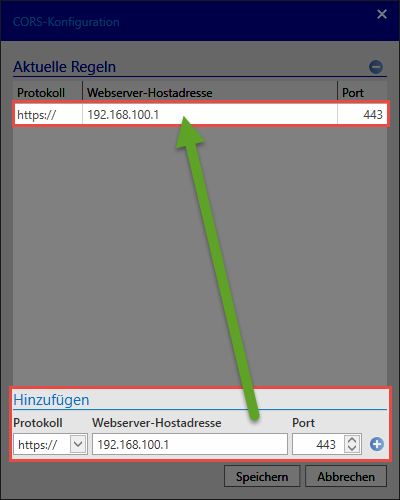Installation WebClient⚓︎
Hint
This guide focuses on the initial installation of the WebClient and is not relevant for further updates.
Preparations for installation⚓︎
System requirements⚓︎
Please ensured that all system requirements have been met.
SSL certificate⚓︎
When the web service is started, the certificate created in the basic configuration is configured and connected to port 11016. This is the connection certificate for communication between the web server and the Password Secure server.
Databases⚓︎
All databases that are to be used on the WebClient must be enabled for this purpose. With a double click on the corresponding database the option "Access via WebClient" can be activated.
Installation⚓︎
The WebClient is generated by the AdminClient and made available in a ZIP archive. Depending on the web server, the ZIP archive is created accordingly. The installation also differs depending on the web server used. Irrespective of the web server used, the following information firstly needs to be entered:
Destination⚓︎
Name the folder where the ZIP archive with the WebClient should be placed.
Danger
Do not use the AdminClient installation directory!
Hint
If the web server is created on IIS, execute config.bat to handle integration of the web server.
Server IP⚓︎
Please check if the IP address is correct otherwise no connection to the WebClient can be established. If the IP address is wrong, you have to change it in the basic configuration of the AdminClient.
Web server host address⚓︎
Enter the IP address or the host name of the web server.
Port⚓︎
Enter the port that is used to communicate with the WebClient.
All of the subsequent steps or the required tasks will be explained in the associated chapters for each specific web server.
CORS configuration⚓︎
A button for the so-called CORS configuration can be found on the ribbon. It is essential that this configuration is carried out before the WebClient can be used. A list of the permitted CORS domains will be saved as a result. Requests received via the WebClient can then be checked against this list. The request will only be successfully carried out if the origin header for a request is available in the permitted domains.
In order to add a domain, simply enter it at the bottom of the dialogue. Clicking on will add the entry to the list at the top.
Hint
In general, it is sufficient to add the IP address which was also saved as the Web server host address.
Calling up the WebClient⚓︎
The process for calling up the WebClient is dependent on the configuration of the web server:
- WebClient in root directory ->
https://hostname - WebClient in a subdirectory ->
https://hostname/path-to-subdirectory - Port is not set to 443 ->
https://hostname:port/path-to-subdirectory
Hint
In order for the redirect to be used, it is important to ensure on apache and nginx web servers that no other host listens to port 80.
Created: 2022-09-05