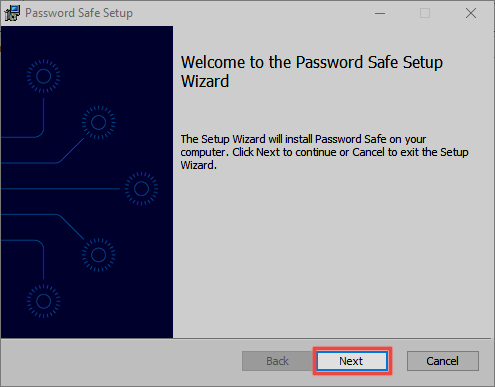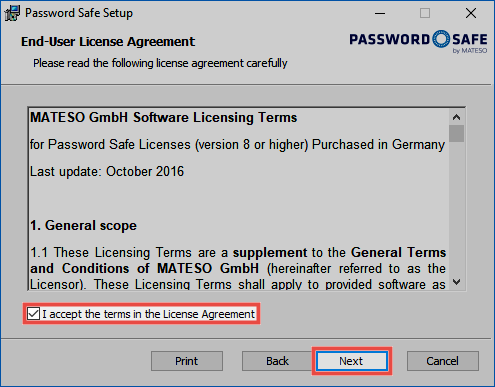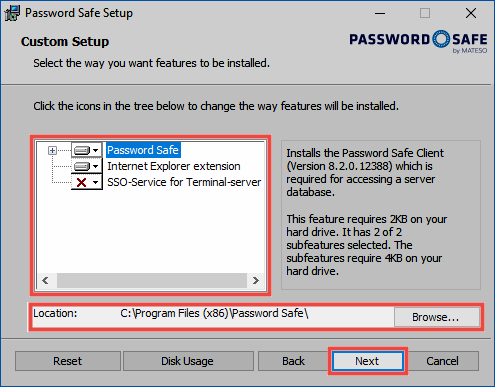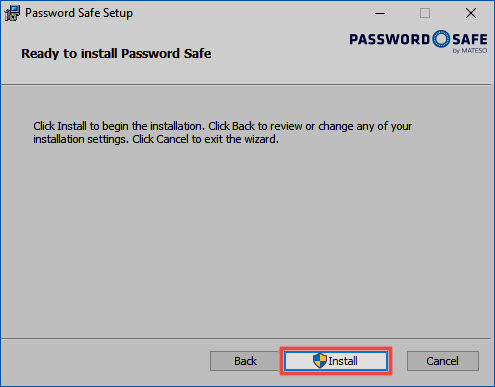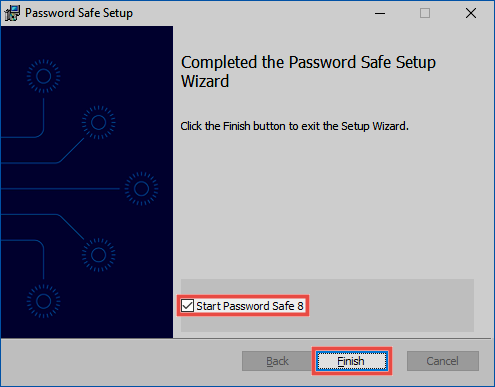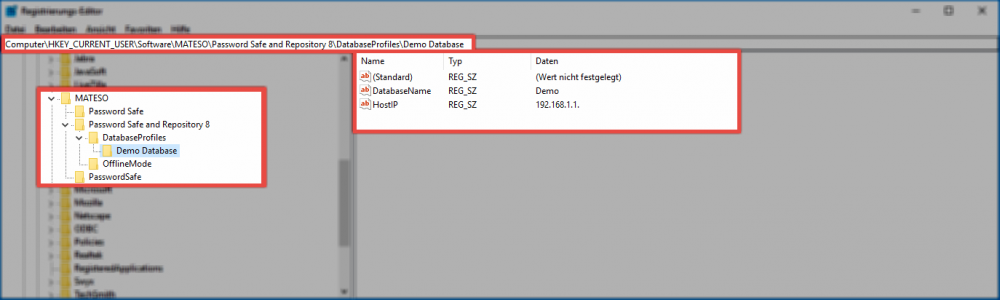Installation Client⚓︎
Guide⚓︎
The MSI installation files and the associated Client system requirements can be found in the corresponding sections. The following step-by-step guide will accompany you through the wizards.
You are required to read and accept the terms of service. These can also be printed.
The next step is to define the location of the client. The suggested location can be retained.You can also define whether additional components should be installed.
Danger
Please only install the SSO service if terminal server operation is intended!
The actual installation starts in the next step.
The last step closes the setup and opens (if desired) the Client.
Installed applications⚓︎
There are always several applications installed.
This is the regular Client.
The Offline Client allows access to the data without connection to AdminClient.
The SSO Agent is the link between the browser add-ons and the database. It allows automatic login without opening the Client and runs in the background.
Integrating a database⚓︎
For connection to the database, the creation of a database profile is obligatory. The following information is required:
- Profile name: The name of the profile. This will be displayed on the client in the future
- IP address: The IP address of the Password Secure V8 server is stored here
- Database name: Specifies the name of the database
Distributing database profiles via the registry⚓︎
There is also an option to distribute database profiles. The profiles are specified via a corresponding registry entry. The next time Password Secure is started, the profiles will be saved in the local configuration file. The database connection can be made with the following keys:
HKEY_CURRENT_USER\SOFTWARE\MATESO\Password Safe and Repository 8\DatabaseProfiles
HKEY_LOCAL_MACHINE\SOFTWARE\MATESO\Password Safe and Repository 8\DatabaseProfiles
These keys are structured like this:
- HostIP: Server IP address
- DatabaseName: Name of the database
- LastUserName: The field for the user name can be specified here
Is the profile set with the following entries?
Then the last used date base as well as the last registered user are created with the following ID, when you log in for the first time:
Hint
When the corresponding registry entry is set and no related database profile exists, the profile will be created at the next start-up. Please note that profiles created like this cannot be edited or deleted in the client.
Created: 2022-09-05