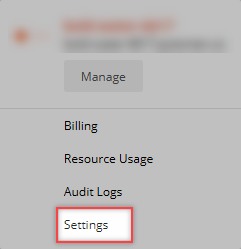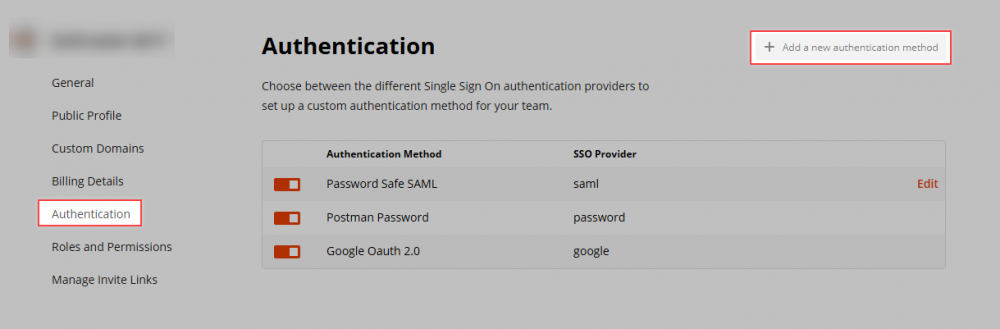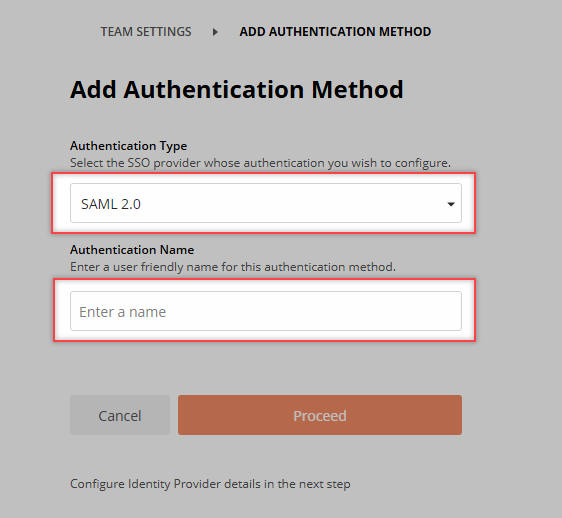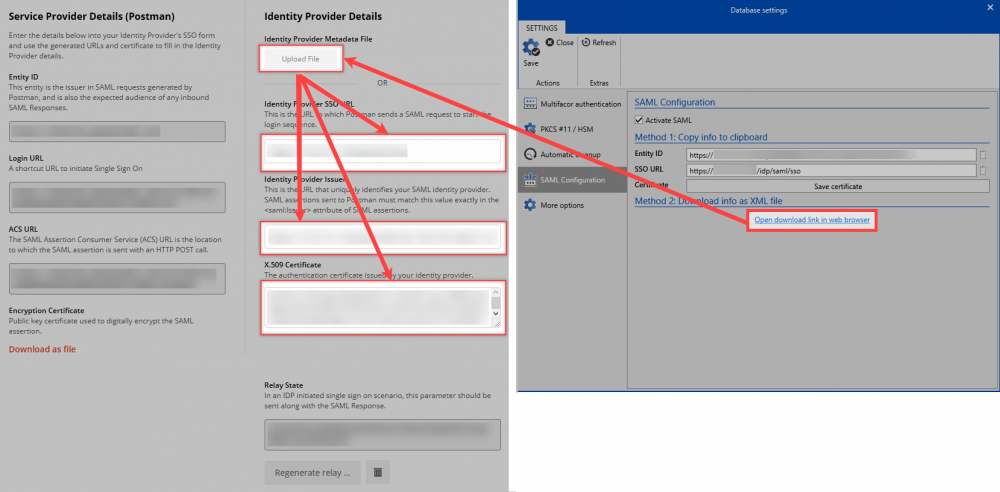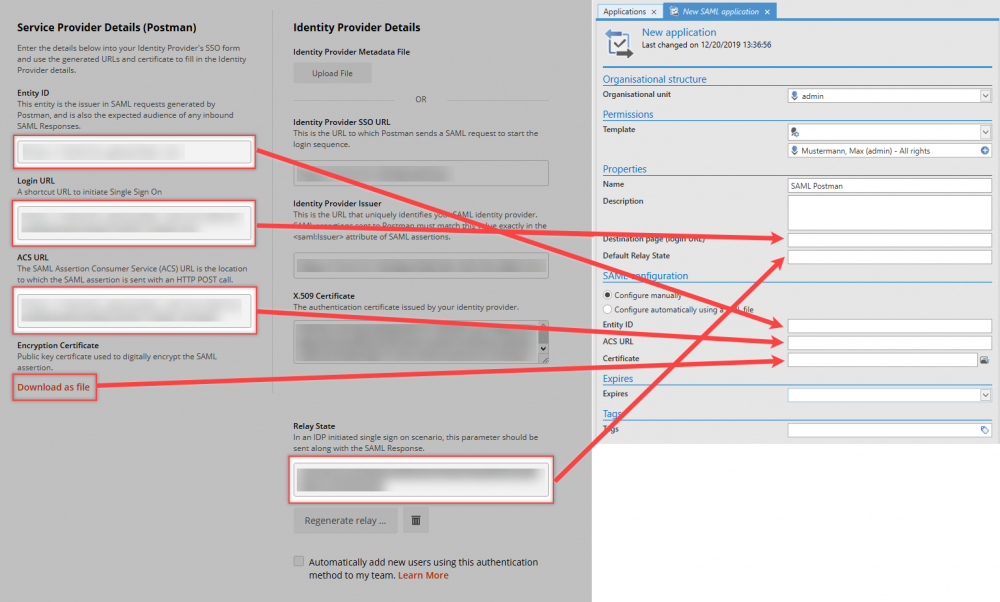SAML application for Postman⚓︎
SAML configuration example for Postman⚓︎
This chapter explains how to configure the SAML application for Postman. It is assumed that SAML has already been activated in the admin client.
-
First, you register with Postman.
-
After logging in, click on the avatar and select "Settings".
- Then click on Authentication. Select a new method in the upper right corner.
- Here the Authentication Type must be defined with SAML 2.0 and any useful Authentication Name.
Then you come to the actual configuration.
-
Store Provider Details
-
Identity Provider Details The data from the Admin Client is uploaded as XML or stored manually.
- Service Provider Details The service provider details are now copied to the application in the Password Secure Client.
Hint
Please note that a Relay State is required. This value can be created in the Configure Identity Provider Details View.
Last update:
2022-09-05
Created: 2022-09-05
Created: 2022-09-05