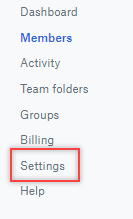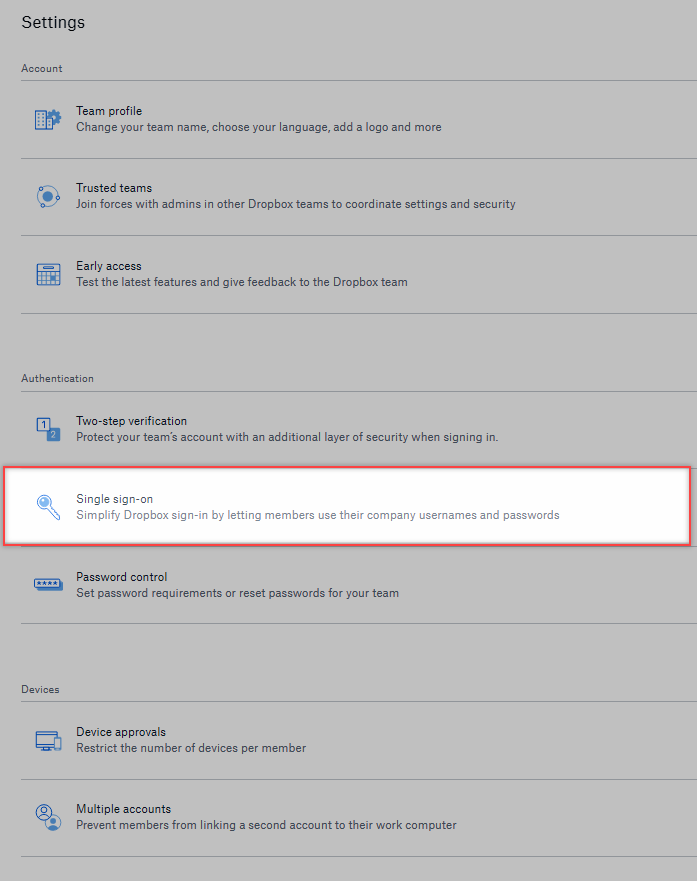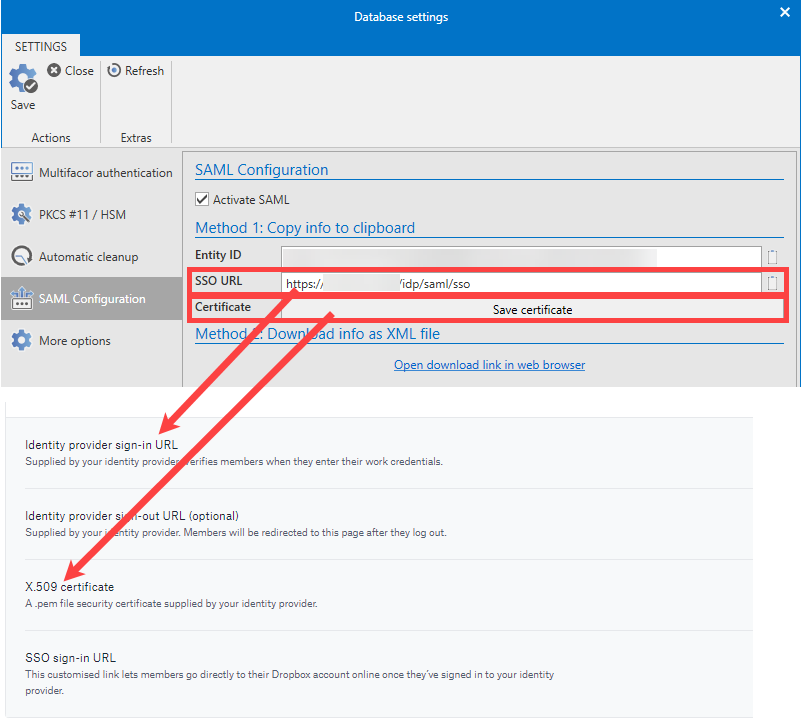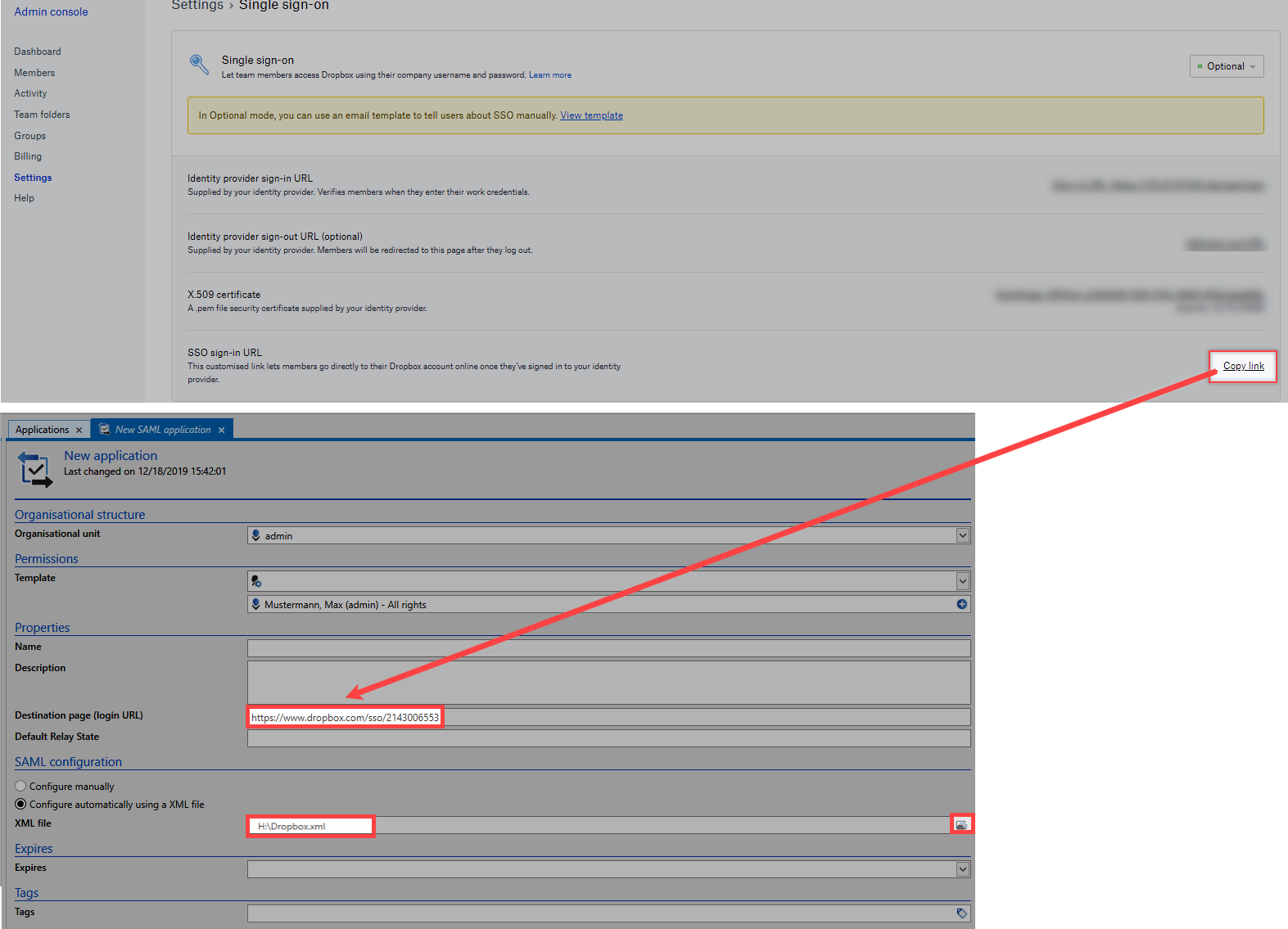SAML Application for Dropbox⚓︎
SAML Configuration Example for Dropbox⚓︎
This chapter explains how to configure the SAML application for Dropbox. It is assumed that SAML has already been activated in the Admin Client.
-
Log in as administrator at the Dropbox
-
Open the Admin Console
- Open Settings
- Single Sign On
- This is where the data SSO URL and the certificate from the Admin Client must be deposited.
-
In the FullClient, a new SAML application must be created in the Applications module.
-
Then the target page (login URL) and the XML file must be stored in the application.
The XML file must look like this.
- The application can now be executed via the LightClient.
Last update:
2022-09-05
Created: 2022-09-05
Created: 2022-09-05